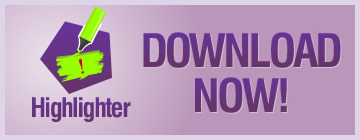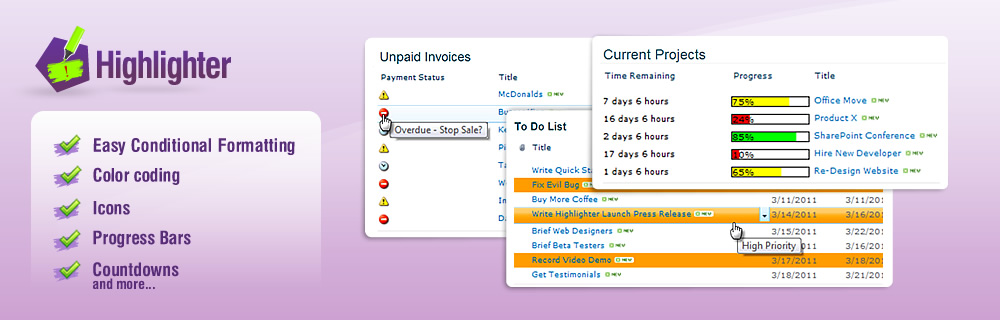
Highlight Overdue Items
One of the common uses of SharePoint Highlighter is simply to highlight items that have become overdue; similar to the Conditional Formatting in Excel or SharePoint Designer.
There are many alternative ways of doing this, but Highlighter offers by far the easiest interface.
Step-by-step
1. Click Create Column, and select Pentalogic Highlighter
2. Select Highlighting

3. Select Highlight existing column and choose Due Date (or the column you wish to highlight)

4. Scroll down to Rules and click Auto-create

This will create the default rule for a date column, which highlights overdue dates in red

5. Click Ok and admire your handiwork

A step further
If you want to ignore items that have a status of Completed: Click Advanced Rules (just above the existing rule), and then click the plus icon next to the existing rule.

To change the color to None: Click the sample color, and click Clear on the bottom left of the color picker.
The top rule now prevents Completed items from being highlighted in red.
Change the text color
If you'd like to change the colour of the text instead, simply change Cell color to Text color. To change the color, click the color sample and choose something more to your liking.

Want more?
See our other Example Uses, or try it for free: